Modification of Ten Squares
Explode command to show the whole image
1. [x]
2. [-]
3. [select image]
4. [-]
Trim everything except the square
Extrim command
1. [x]
2. [-]
3. [select image]
4. [-]
Trim everything except the square
Extrim command
- 10 squares
- 10 compositions
- 10 actions of modifications
Some modification commands:
- Rotate
-Trim
- Extend
- Offset
- Copy
- Scale
- Stretch
- PE
- Spline
- Join
- Width
- Mirror
- Move
- Lengthen
------------------------------------------------------------------------------------------------------------------
Original Squares
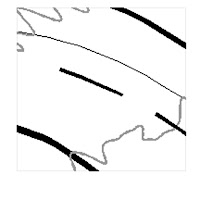
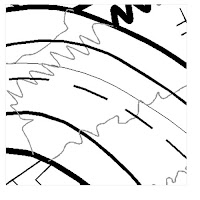
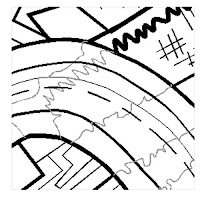
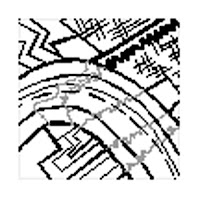
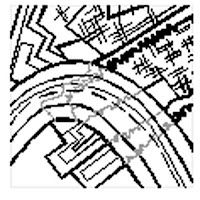
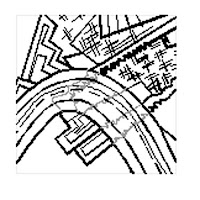
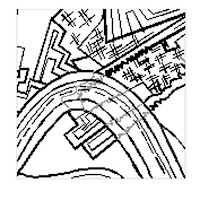

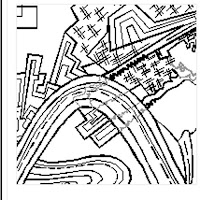
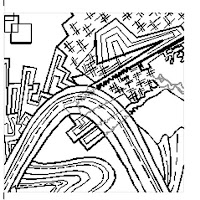
Modified Squares
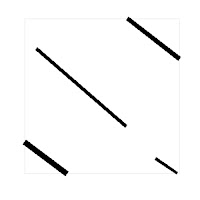
1.
- trim
- PE
- width
- stretch
- spline
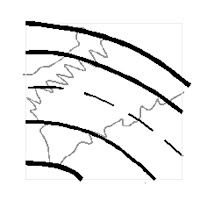
2.
- trim
- stretch
- spline
- PE
- width
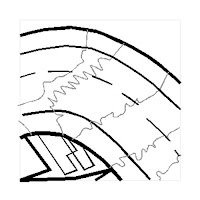
3.
- trim
- stretch
- PE
- spline
- width
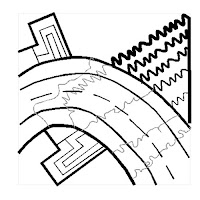 4.
4.- trim
- copy
- mirror
- PE
- stretch
- width
- move
- rotate
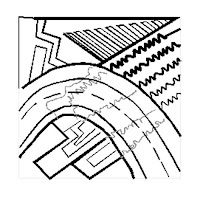
5.
- trim
- spline
- PE
- stretch
- copy
- width
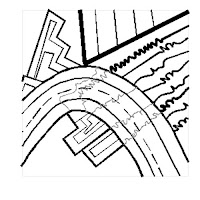
6.
- copy
- trim
- stretch
- PE
- width
- lengthen
- scale
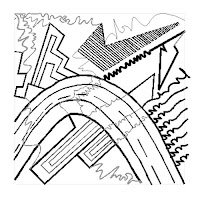 7.
7.- trim
- stretch
- PE
- width
- copy
- spline
- lengthen
- move
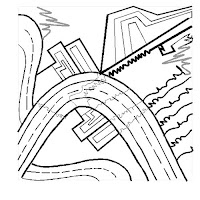 8.
8.- trim
- stretch
- mirror
- lengthen
- copy
- PE
- width
- rotate
- move
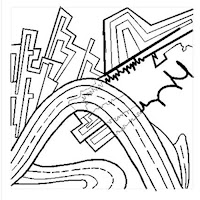 9.
9.- trim
- stretch
- lengthen
- PE
- spline
- move
- scale
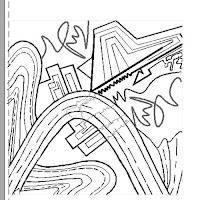 10.
10.- trim
- mirror
- rotate
- move
- stretch
- PE
- spline
- width
- scale
------------------------------------------------------------------------------------------------------------------
Scale command changes the size of the object you created
1. [sc]
2. [-]
3. [click to select]
4. [specify first corner]
5. [specify base point] - click on object
6. [specify scale factor] - type the desired size
If we type 2, the size will be twice as big as the original
Autocad uses base point as the position it moves the objects from. If we selected more than one item to move, these items will be moved the same distance, but the relative distance will remain the same.
------------------------------------------------------------------------------------------------
Now we need to add text to the final composition of 10 squares.
It needs to be done in Paper Space on a separate layer called "title".
Text Command:
1. [dt]
2. [-]
3. [j]
4. [m]
5. [click]
6. [type]
The size of the text should be 1/4''
move text using "move" command
No comments:
Post a Comment